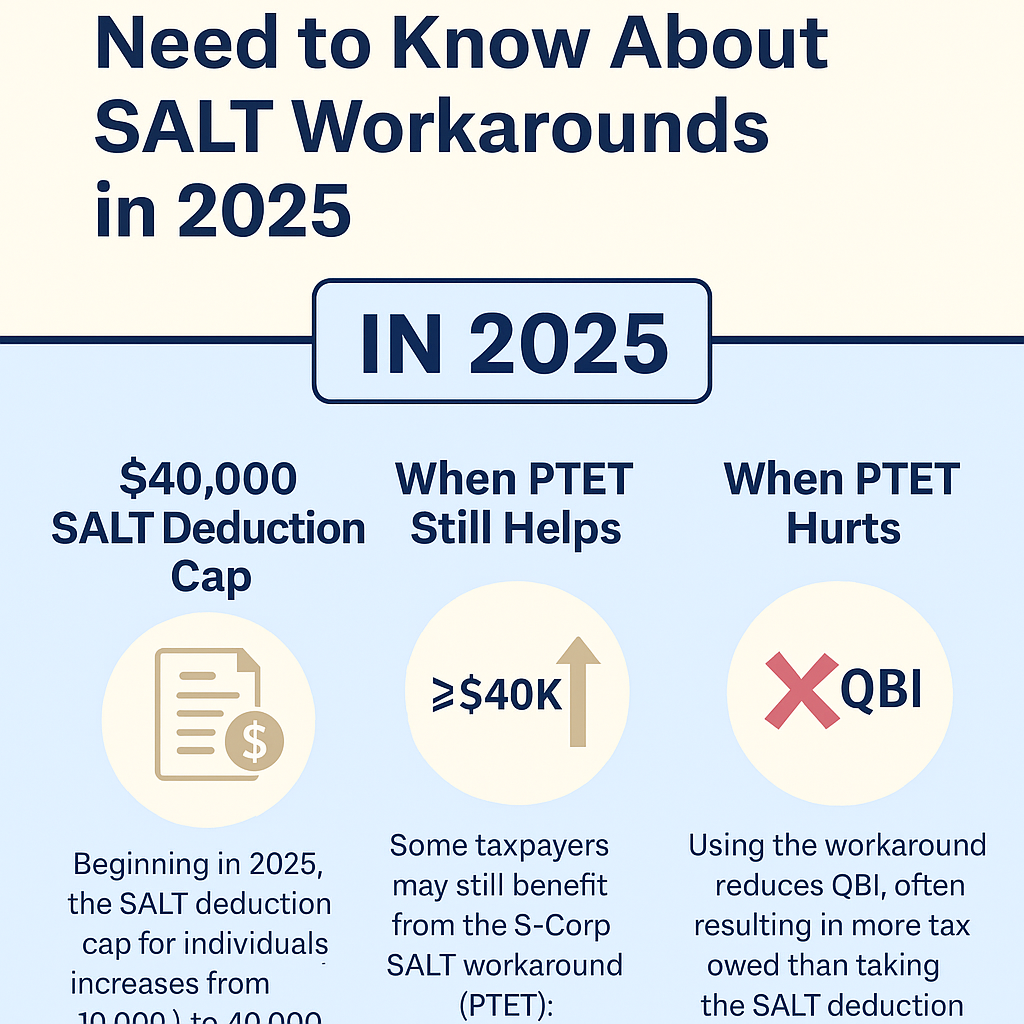Fraud and scams are more than just occasional risks for small businesses—they’re a growing threat that can damage finances, reputation, and even long-term viability. From fake invoices and phishing emails to employee theft and cyberattacks, the impact can be devastating.
Small businesses often lack the resources and safeguards that larger organizations use to detect and prevent fraud. That makes them attractive targets for scammers—and particularly vulnerable to lasting harm.
In this article, we’ll explore how fraud and scams affect small businesses, common warning signs, and what steps owners can take to recover and protect their future.
The Real Cost of Fraud for Small Businesses
Fraud can take many forms, but the consequences often look the same:
- Financial loss: Fraud can wipe out bank accounts, damage cash flow, and derail budgets.
- Reputational damage: Customers may lose trust if data is compromised or if fraud becomes public.
- Legal and compliance risks: Businesses may be liable for data breaches or face lawsuits from affected parties.
- Operational disruption: Time, energy, and resources are diverted from growth to crisis management.
- Emotional toll: Owners and staff may experience stress, mistrust, and anxiety after being targeted.
According to the Association of Certified Fraud Examiners (ACFE), small businesses lose an average of 5% of their annual revenue to fraud, and nearly half of them don’t recover fully.
Common Types of Fraud and Scams Targeting Small Businesses
- Email and phishing scams: Fraudsters impersonate vendors, customers, or executives to trick employees into sending money or sharing sensitive information.
- Fake invoices: Scammers send legitimate-looking bills for products or services that were never ordered.
- Payroll fraud: Employees falsify hours, inflate expense reports, or issue payments to fake vendors.
- Credit card or payment fraud: Cybercriminals use stolen card details to make fraudulent purchases or steal payment data.
- Business identity theft: Scammers use a company’s information to open fake credit lines or apply for loans.
- Vendor scams: Fraudsters pose as suppliers, especially during procurement, and redirect payments to their own accounts.
How to Spot the Warning Signs
- Sudden unexplained financial shortfalls
- Duplicate or unusual payments to the same vendor
- Missing inventory or supplies
- Vendors or customers claiming unpaid balances despite records
- Employees reluctant to take vacations or overly protective of their roles (a red flag for internal fraud)
- Unexpected emails or calls requesting sensitive information or urgent wire transfers
What to Do If You’ve Been Targeted
1. Act quickly: Time is critical. Notify your bank, credit card companies, and law enforcement as soon as you suspect fraud.
2. Document everything: Keep a detailed record of all communications, transactions, and losses related to the incident.
3. Inform stakeholders: If customer or vendor data was compromised, notify them promptly and transparently.
4. Report the fraud:
- To your bank or payment processor
- To the FBI’s Internet Crime Complaint Center (IC3)
- To your local police department
- To the Federal Trade Commission (FTC)
5. Review your insurance: Check if your business insurance includes fraud or cybercrime coverage—and file a claim if applicable.
6. Get professional help: Consult a lawyer or forensic accountant to assess the damage and support recovery efforts.
How to Move Forward and Prevent Future Fraud
1. Strengthen internal controls
- Separate duties (e.g., the person who cuts checks shouldn’t reconcile the bank account)
- Require dual approval for large payments
- Conduct regular audits, even in small teams
2. Train employees
Teach staff how to recognize phishing emails, invoice scams, and fraudulent behavior. Make fraud awareness part of onboarding and ongoing training.
3. Use secure technology
- Use reputable accounting and payroll software
- Enable two-factor authentication
- Regularly update software and back up data
4. Vet vendors and partners
Always verify new vendors before sending payments. Confirm any changes to payment details with a phone call to a known contact.
5. Monitor financial activity regularly
Review your financial statements and bank activity often. The sooner you catch something suspicious, the better your chances of minimizing damage.
Final Thoughts
Fraud and scams are a painful reality for many small businesses—but they don’t have to define your future. Taking swift action to recover and adopting strong preventive practices can help rebuild trust, restore stability, and make your business more resilient than ever.
The key takeaway? Stay vigilant, educate your team, and treat fraud prevention as an essential part of your business strategy—not just an afterthought. In today’s fast-moving digital world, protecting your business is just as important as growing it.